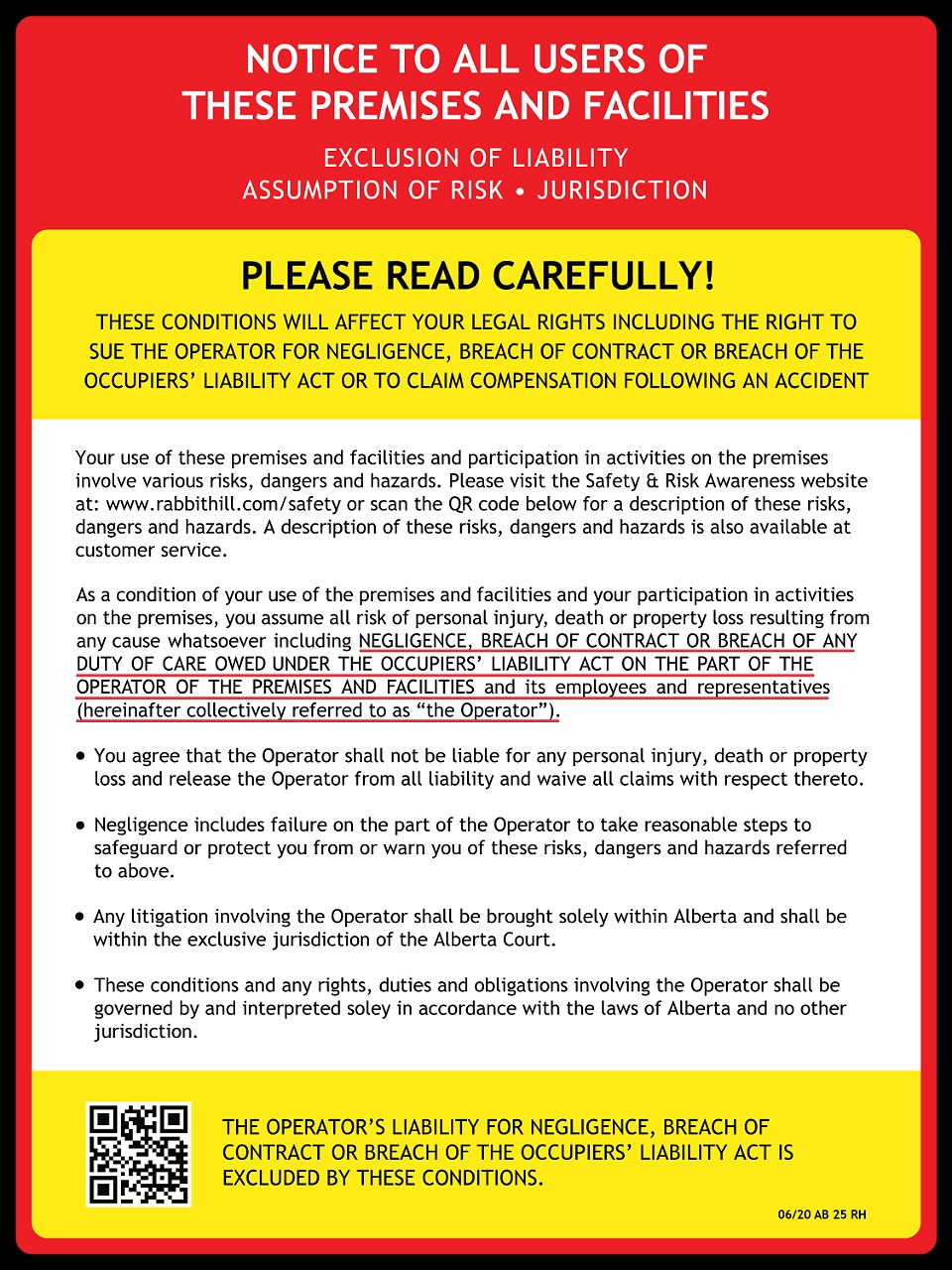Steps to Create an Account
- On the top right of our online store click the person icon button
- Enter your email address and create a password
- Fill all the information required for your account. Marked with a *
- Complete Registration - you will get an email sent to you confirming your account
Steps to Purchase
Season Pass
- you will already be logged in if you have just registered. If you are not logged in, click the button on the top right of the page.
- Select the type of pass you would like to purchase
- From the Drop Down list, select the name of the person you would like to purchase the pass for
- If you do not see the name - click the add profile and add all the information marked with a *
- Upload a photo if there is no photo attached or if you would like to change the photo
- We require a family-friendly photo to show your face clearly
- Click on the Yellow OPEN button to read the Terms and conditions, and once you read and understand them, select the "I agree" check box.
- Select any add-ons you would like for the pass (Eg. Rental)
- Add to cart
- Purchase your Season Pass
- Once you have purchased your pass, you will receive an email with your Release Agreement, which you MUST complete before your pass is issued. If you also purchased Season Rentals, you will receive a separate email for the Rental Release Agreement. If the individual is under 18 years old, a legal parent or guardian must sign the waiver. If the individual is over 18 years old, they must sign for themselves - please forward them their release to complete. Should you not receive your agreements, or you have any questions, please reach out to Customer Service at 780-955-2440 ext 28 or [email protected]
Family Season Pass
- You will already be logged in if you have just registered. If you are not logged in, click the button on the top right of the page.
- Select the Family Season Pass. The Primary Parent/Guardian Member will automatically be selected.
- To add members, click the next to the description.
(When purchasing a Family Season Pass with only one parent/legal guardian and three dependent, one child dependent can be added as the second parent/legal guardian)
- From the Drop Down list, select the name of the person you would like to purchase the pass for
- If you do not see the name - click the add profile and add all the information marked with a *
- Upload a photo if there is no photo attached or if you would like to change the photo
- We require a family-friendly photo to show your face clearly
- Repeat steps 4-6 for each family member
- Click on the Yellow/Gold OPEN button to read the Terms and conditions, and once you read and understand them, select the "I agree" check box.
- Select any add-ons you would like for the pass (e.g. RFID Card Reprint - add the total number of pass holders that require a reprint)
- Add to cart
- If you require Family Season Rentals - you will repeat this with the Family Season Rental Product.
- Purchase your Family Season Pass
- Once you have purchased your pass, you will receive an email with your Release Agreement for EACH PERSON, which you MUST complete before a season pass is issued. If the individual is under 18 years old, a legal parent or guardian must sign the release agreement. If the individual is over 18 years old, they must sign for themselves - please forward them their waiver to complete. If you also purchased Season Rentals, you will receive a separate email for EACH PERSON with the Rental Release Agreement. Should you not receive your agreements, or you have any questions, please reach out to Customer Service at 780-955-2440 ext 28 or [email protected]
Season Rental Pass
- you will already be logged in if you have just registered. If you are not logged in, click the button on the top right of the page.
- Select the type of rental pass you would like to purchase.
- From the Drop Down list, select the name of the person you would like to purchase the pass for
- If you do not see the name - click the add profile and add all the information marked with a *
- Upload a photo if there is no photo attached or if you would like to change the photo
- We require a family-friendly photo to show your face clearly
- Click on the Yellow OPEN button to read the Terms and conditions, and once you read and understand them, select the "I agree" check box.
- Add to cart
- Purchase Season Rental Pass
- Once you have purchased your pass, you will receive an email with your Release Agreement for EACH PERSON that you MUST complete before a season pass will be issued. If the individual is under 18 years old, a legal parent or guardian must sign the waiver. If the individual is over 18 years old, they must sign for themselves - please forward them their disclaimer to complete. If you also purchased Season Rentals, you will receive a separate email for each person with the Rental Release Agreement. Should you not receive your agreements, or you have any questions, please reach out to Customer Service at 780-955-2440 ext 28 or [email protected]
Family Season Rental Pass
- If you have just registered, you will already be logged in. If you are not logged in click on the button on the top right of the page.
- Select the Family Season Rental Pass. 2 Members will automatically be selected
- To add members click on the next to the description.

- From the Drop Down list select the name of the person you would like to purchase the pass for
- If you do not see the name - click the add profile and add all the information marked with a *
- Upload a photo if there is no photo attached, or if you would like to change the photo
- We require a family friendly photo to clearly show your face
- Repeat steps 4-6 for each family member
- Click on the Yellow OPEN button to read the Terms and conditions, and once you read and understand them select the "I agree" check box.
- Add to cart
- Purchase your Family Season Rental Pass
- Once you have purchased your pass you will receive an email with your Release Agreement for EACH PERSON that you MUST be completed before a season rental pass will be issued. If the individual is under 18 years old a legal parent or guardian must sign the release agreement. If the individual is over 18 years old, they must sign for themselves - please forward them their release agreement to complete. If you purchased Season Pass as well, you will receive a separate email for each person with the Season Pass Release Agreement. Should you not receive your agreements, or you have any questions, please reach out to Customer Service at 780-955-2440 ext 28 or [email protected]
Reloading your RFID Card
SAVE money and time by reloading your RFID card online before your next visit!
- If you have just registered, you will already be logged in. If you are not logged in click on the button on the top right of the page.
- Browse the store for the ticket type you want to purchase (ie Full Day, Weekend Morning).
- Pick the date you would like to purchase.
- From the drop down list, select the person you would like to purchase the ticket for if you have multiple people on your account.
- Click on the yellow Open button to read the terms and Conditions and once you read and understand them select the "I agree" check box.
- Add your ticket to the cart.
- If you would like to reload more than one RFID Card, please repeat steps 2-6.
- Complete your purchase.
Once you have completed your purchase, your RFID Card will automatically be loaded with the tickets you have purchased. Now you get to SKIP THE TICKET WINDOW! All you have to do is put the RFID card in your left pocket and proceed directly to the lifts.
If you are having any issues or have questions, please reach out to Customer Service at [email protected] or 780-955-2440 ext 28
Purchasing a Lift Ticket
SAVE money and time by purchasing your RFID Lift Ticket online before your next visit!
- you will already be logged in if you have just registered. If you are not logged in, click the button on the top right of the page.
- Browse the store for the ticket type you want to purchase (i.e. Full Day, 4 Hour)
- Pick the date you would like to purchase
- From the drop-down list, select the person you would like to purchase the ticket for if you have multiple people on your account.
- If the person you are purchasing does not yet have a profile, click the " Profile" button and add all the information marked with a *
- If you require rental equipment, you will have the option to add on a rental package to your ticket.
- Rentals cannot be purchased separately online. If you decide you would like to add a rental, you can do so when you arrive at the Rental Shop on the day of your visit.
- Click on the yellow Open button to read the terms and Conditions , and once you read and understand them, select the "I agree" check box.
- Add your ticket to the cart
- If you want to purchase more than one RFID Lift Ticket, please repeat steps 2-6.
- Complete your purchase.
- Once you have completed your purchase, you can use the barcode in the email receipt to pick up your RFID LIft Tickets at one of our pick up boxes or at Customer Service. Once you have picked up your card, put the RFID card in your left pocket and proceed directly to the lifts.
If you are having any issues or have questions, please reach out to Customer Service at [email protected] or 780-955-2440 ext 28
Need Help?
Need help with your purchase? We are here for you!
[email protected](780) 955-2440
We will begin answering phones during regular business ours starting on September 1
*This is a new registration system to us. We are learning and may not have all the answers right away, however we will get back to you as soon as possible. We appreciate your patience.